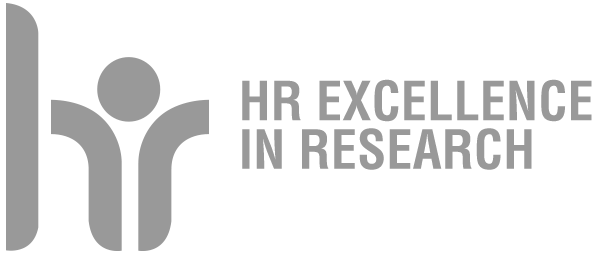Installation for Apple devices - MacOS procedure
Connect with the Safari browser to the CAT - eduroam website and click on the Eduroam button, the profile downloads automatically after a few seconds. If it doesn't happen, click on the link 'Click on the file you just downloaded'.
Open System preferences.
On MacOS 13 (Ventura): click on Privacy and security; slide the page and click on Profiles.
On MacOS 13 (Monterey and previous) click on General, slide the page and click on Profiles.
In the section Downloaded, click two times on Eduroam profile. Click on Install...If a security confirmation message appears, click on Continue.
In the field User name type email address, completed with @unipd.it.
In the field Password type SSO password.
Click on Install
If a message appears that the wifi appears to be off, click an other time on Install.
If required, digit the administration password of the pc.
Procedure for iPadOS and iOS (version 16)
Click on the button Eduroam
In the security message, click on Allow
If you are asked which device to install on, Select iPhone
Click on Close
The profile automatically loads after a few seconds. If it doesn't happen, click on the link
Open Settings
Click on the Downloaded profile item (or General → VPN and device management)
Click on Install
If requested, insert the PIN of the device
Click on Following
Click on Install
Click an other time on Install in the end of the page
In the field User name type the email address competed of @unipd.it
Click on Following
In the field Password insert the SSO password
Click on Following
Click on Done
Delete profile on MacOS
The images are for example purposes, may differ depending on the versions.
Open System Preferences
Delete profile on MacOS
On MacOS 13 (Ventura): click on Privacy and security, scroll the page and click on Profiles
On MacOS 13 (Monterey and previous): click on General, scroll the page and click on Profiles
Click 1 time to highlight the Eduroam profile
Click on the sign - (minus)
Delete the profile on iPadOS and iOS
On MacOS13 (Ventura): click on Privacy and security, scroll the page and click on Profiles
On MacOS 13 (Monterey and precedents):click on General, scroll the page and click on Profiles
Click once to highlight ùeduroam profile
Click on the sign - (minus)
Delete profile on iPadOS and iOS
Open Settings
Click on General
Click on VPN and device management
In Configuration profiles section, click on Eduroam profile
Click on Remove profile
Ultima modifica: 17/11/2023 - 09:50