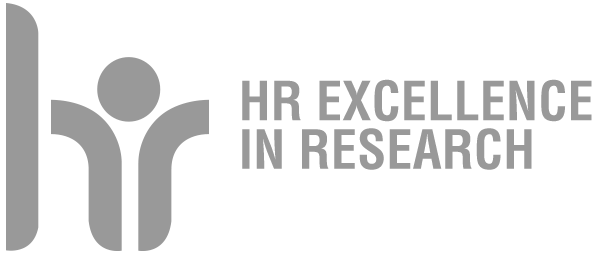How to access eduroam
[italiano]
In order to access the eduroam network, employees and students of the University of Padua must perform a configuration procedure for their devices (laptop, smartphone, tablet) with the parameters (username, password, digital certificate, cryptographic methods, etc.) provided by the university.
The University adheres to CAT (Eduroam Configuration Assistant Tool), a service that allows the automatic configuration of your device.
The username and password to be used are the same as those used for e-mail authentication; the username must include the domain (@ students.unipd.it or @ unipd.it).
Important: it's necessary to have an alternative network connection, like a data connection or WIFI; it's possible to execute eduroam's configuration also in areas not covered by the Eduroam network (like at home).
In case of problems it's possible to consult the FAQ page: https://asit.unipd.it/servizi/servizi-utenti-istituzionali/eduroam/faq and contact the call center (for students) or the institutional helpdesk (for teachers and employees), at the "Eduroam" queue.
To find out the Android version of your device, consult the guide at the following URL https://unipd.link/versioneandroid
Android devices with a version earlier to 8
From Google Play Store download and execute the app "eduroam Cat"; remove eduroam network from the device or profile, depending on the device; execute the app "eduroam CAT" (it'll be necessary utilize an alternative network, like the data network or an other wifi connection) and follow the instructions specifying "Università di Padova" as "Organization".
Android devices with version 8 or higher
From Google Play Store download and execute the app "geteduroam". Disinstall the app "eduroam CAT" if present and remove eduroam network from the device or profile, depending on the device; execute the installed app (you will need to use an alternate network connection, like the data network or an other wifi connection) and follow the instructions. specifying "Università di Padova" as "Organization".
How to configure eduroam for other devices

It's present a small help, distinguished from the icon:
Clicking on that icon it's possible to obtain useful informations regarding your platform.
Installation for Windows
By clicking on the eduroam button an executable file will be downloaded: this program will automatically configure Eduroam.
Click on the button Eduroam in the section 'Download your installation program'.
Execute the downloaded program following the instructions:
Click Go on
On the security message window click Ok
In the fields Nome utente type:[email address completed with @unipd.it]
In the field Password type: [your actual SSO password]
In the field Ripetere la password type: [your actual SSO password]
Click on Install
Warning: once terminated the configuration, don't disinstall the app.
Installation for Apple devices
Warning: if an Eduroam profile is already installed, it's necessary BEFORE to delete the old profile or the old profiles and THEN to installa the new one. Instructions for deleting the profile are provided with the documentation.
To have more details regarding the procedures to be followed during the installation consult the related page.
In case of connection problems, we suggest you to switch off and turn on again the WiFi.
Ultima modifica: 11/10/2023 - 15:17